Cloneder is moving to a new home at apporchestra.com and GitLab.com for the Git repository.
If you are actively working on your Cloneder project then follow the steps below and email your Gitlab username to info@apporchestra.com along with your existing BitBucket username or your PayPal payment email so we can match it to our records.
If you are not currently developing with the code there is no need to create a GitLab account right now. We will be building a customer portal site soon and you will have an account generated from your PayPal email where you will be able to login and set your GitLab username at anytime to get access.
You can still access the Bitbucket.org repository, however no new updates will be pushed there. By the end of November we will remove access to the BitBucket repository.
For clients where we are managing all of the development and deployment you only need to create a GitLab account and email us your username.
Actions steps:
-
Create an account at GitLab.com
-
Confirm your email address
-
Login and click the New Project button
-
Enter your Project name in the field after Project Path
-
In the import project from section click the Bitbucket button
-
Give Bitbucket access to your GitLab account
-
Click the Import button for your project in the list
The next steps are to update the Git configuration on the code repository you have your computer
-
Open a command prompt in your project folder.
-
run the command git remote -v
You should see output like this (you may not have the cloneder entries if you haven’t added it as a remote)
cloneder https://bitbucket.org/daniel_campagnoli/cloneder (fetch)
cloneder https://bitbucket.org/daniel_campagnoli/cloneder (push)
origin https://bitbucket.org/your_username/your_project_name (fetch)
origin https://bitbucket.org/your_username/your_project_name (push)
Update your local repository to point to your GitLab repository by running the command:
git remote set-url origin https://gitlab.com/<username>/<project_name>.git
You can find the URL to use for this command here
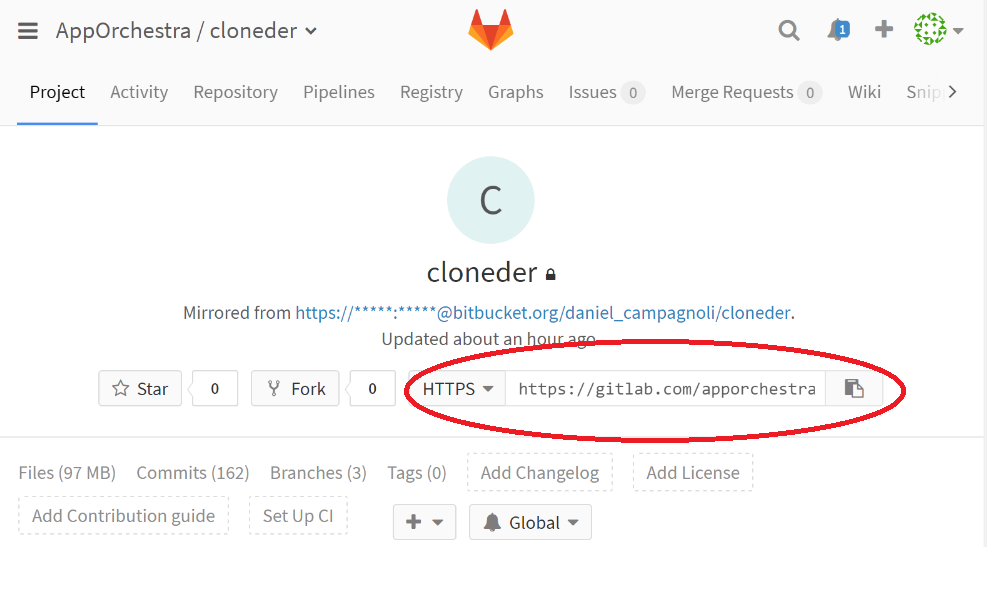
- If the output of git remote -v has the cloneder entries then run the command
git remote set-url cloneder https://gitlab.com/apporchestra/cloneder.git
If it did not have the cloneder entries then run
git remote add cloneder https://gitlab.com/apporchestra/cloneder.git
If you have SourceTree your Log/History should now look similar to this
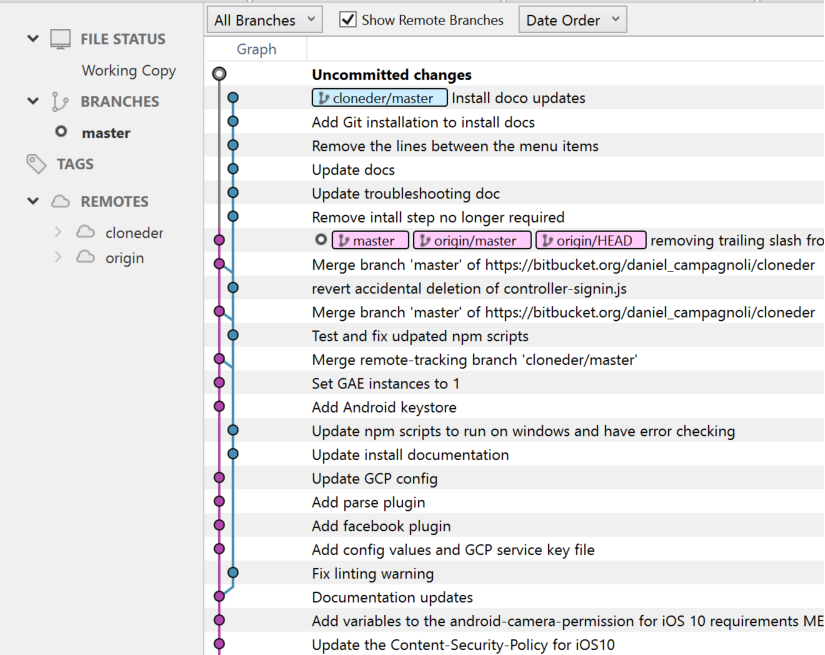
- Email your Gitlab username to info@apporchestra.com along with your existing BitBucket username or your PayPal payment email.
If you have any issues with the migration please send the details of which steps you have completed, a screenshot of your local repo in SourceTree and the output of git remote -v to support@apporchestra.com